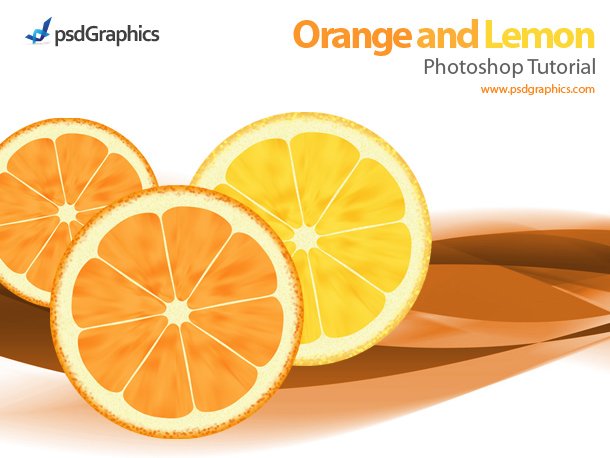
1. Make a circle.
2. Apply layer style with these details.
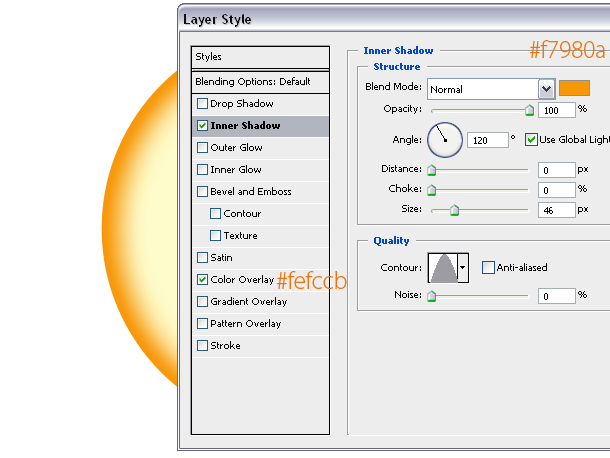
3.Customize the brush tool.
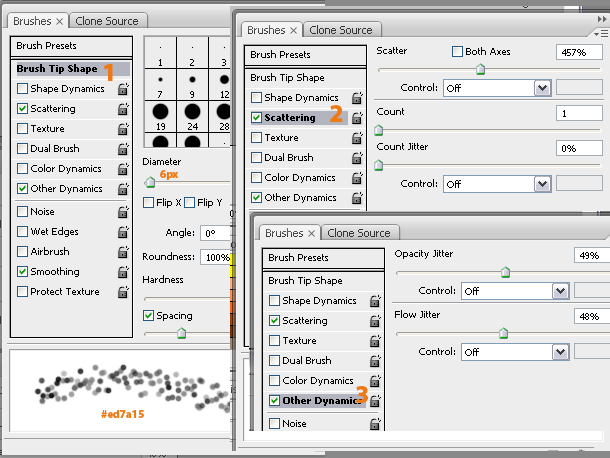
4. Draw a dotted pattern around the circle in a new layer.
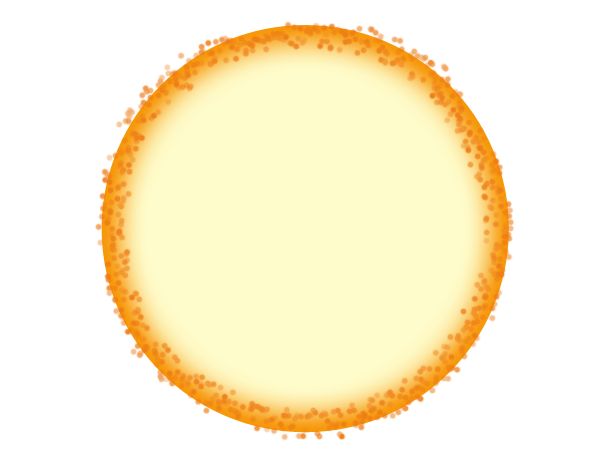
5. Get rid of the dots around the circle (CTRL + left click on the circle layer in the layers tab, right click on the selection, Select Inverse, hit delete button).
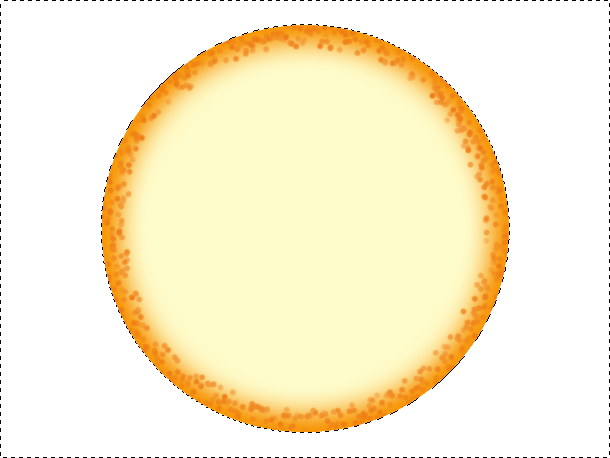
6. Add a new layer and merge it with the circle layer.
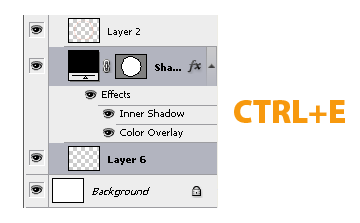
7. Add noise effect.
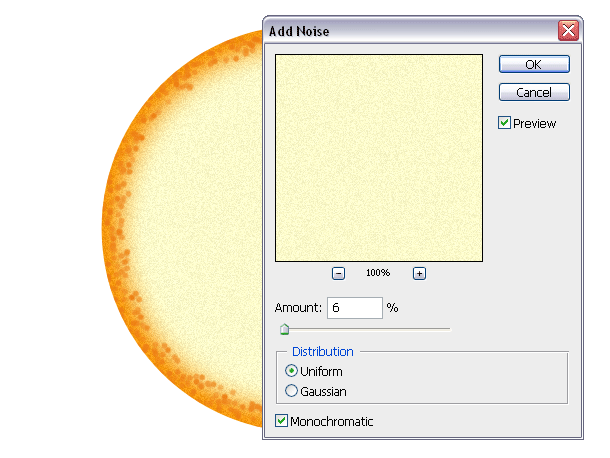
8. Make one more a bit smaller circle in the bigger one, add noise like in 7th step.
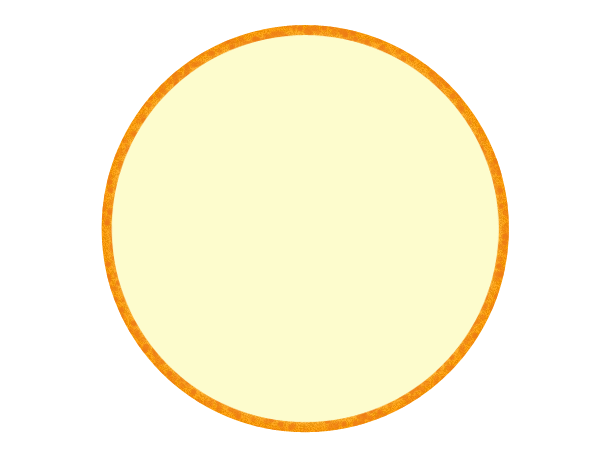
9. Apply Feather option to the smaller circle. Make a selection, right click and choose Feather. Then Select Inverse and delete it.
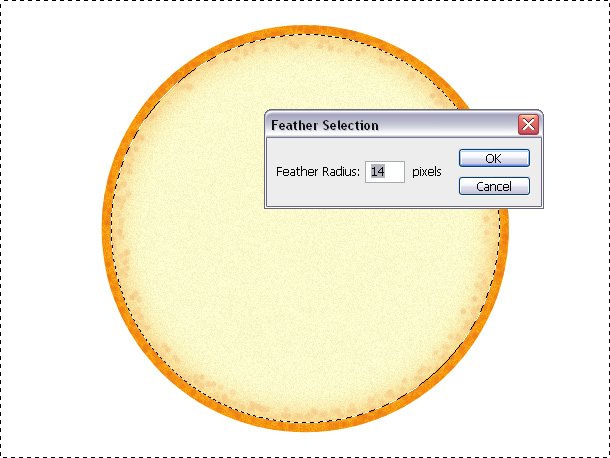
10. Before we continue, it should be similar to this.
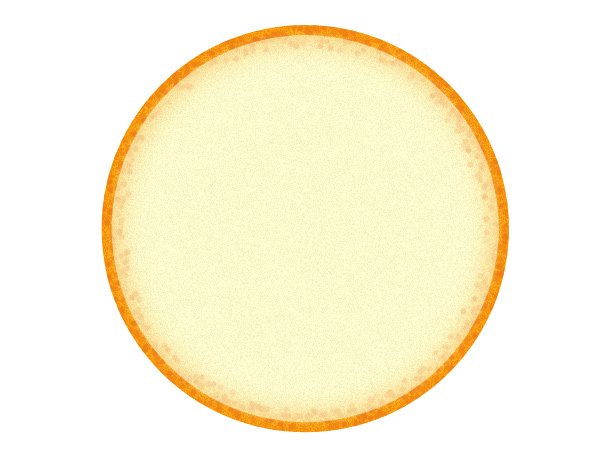
11. Use the pen tool and make a shape like in the image below.
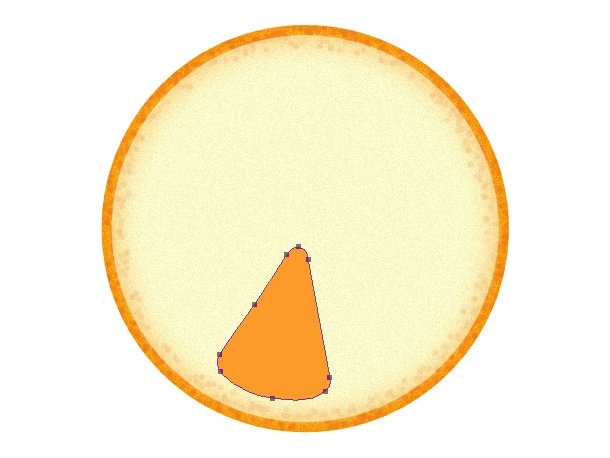
12. Duplicate the orange shape, rotate vertically, and make it looks like in the mirror. Group the shapes.
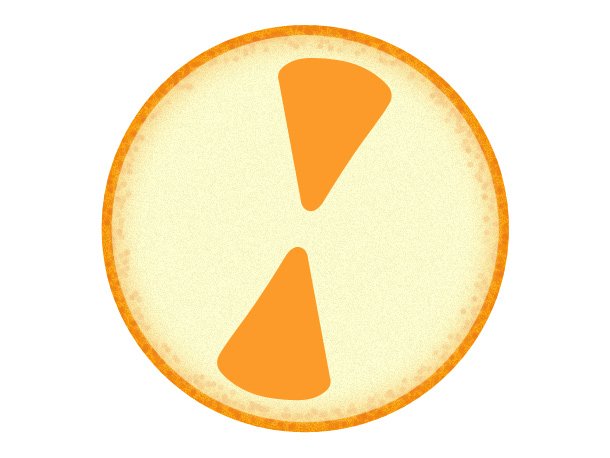
13. Duplicate the group form the previous step and rotate it to the left. Group two folders/groups and repeat this step to make the 8 parts shape.
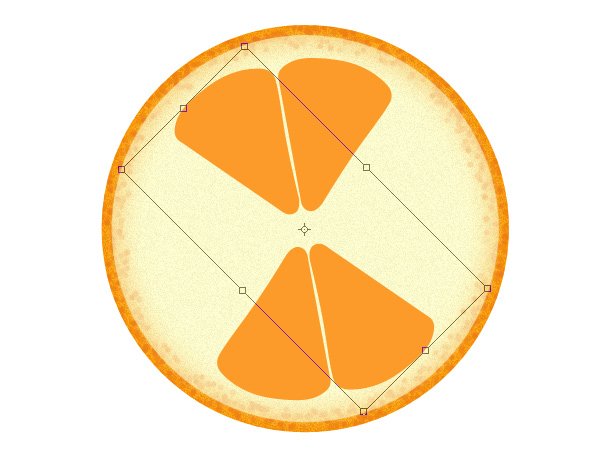
14. Apply Pattern Overlay with next info.
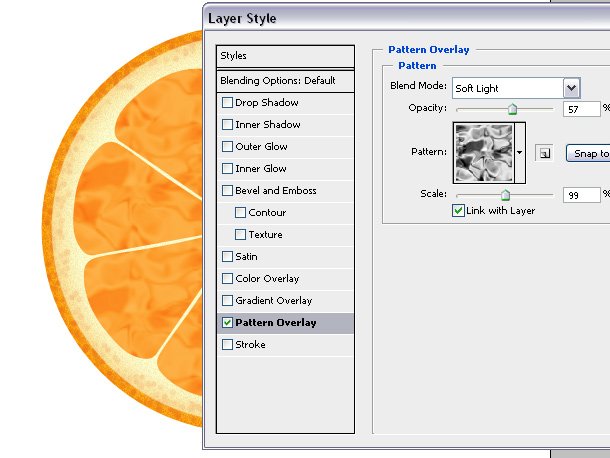
15. Merge it with a blank layer, then lock the pixels.
16. Apply the Radial Blur
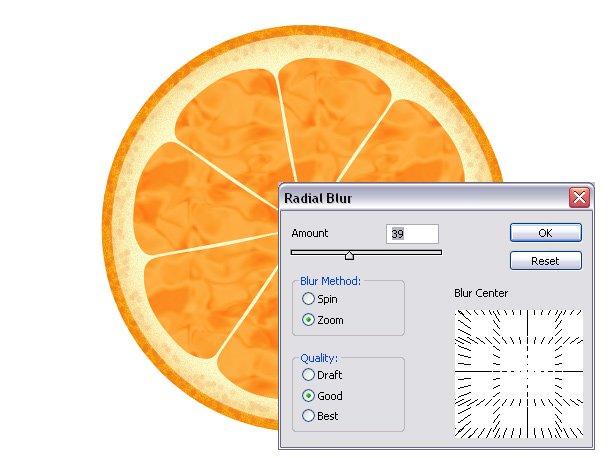
17. Here is the final look.
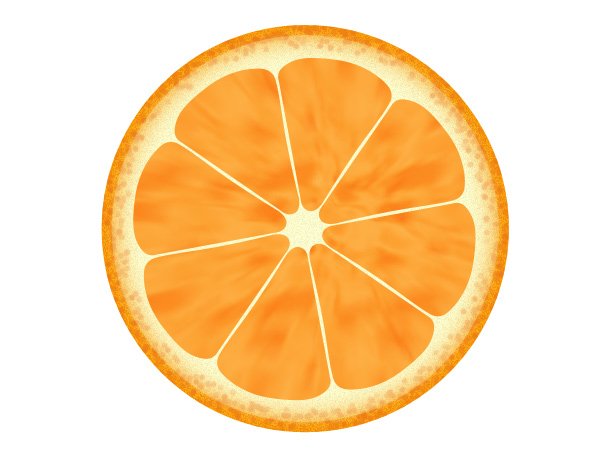
18. To make the lemon color, play with the Hue Saturation tool.
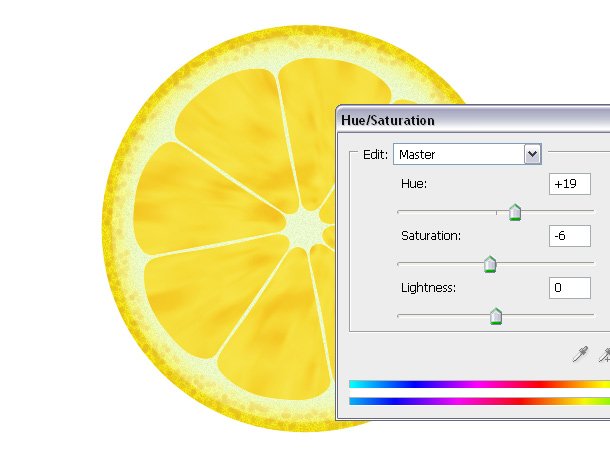
Tidak ada komentar:
Posting Komentar