Source File:
Tutorial:
1. Open a blank document and type Google using Catull font (or Garamond). Every letter should be in a separated layer.
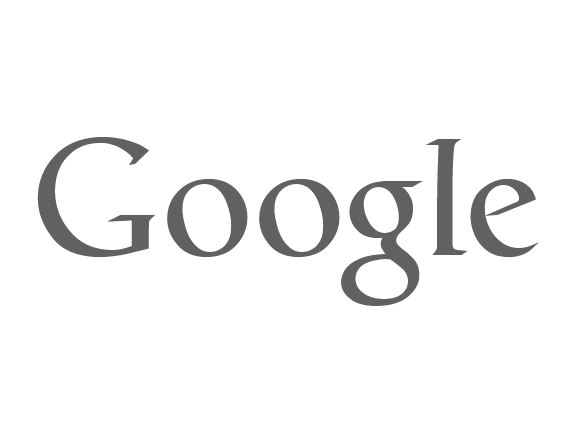
2. Drop Shadow
Double clink on the G letter layer in Layers palette. Add shadow with these parameters.
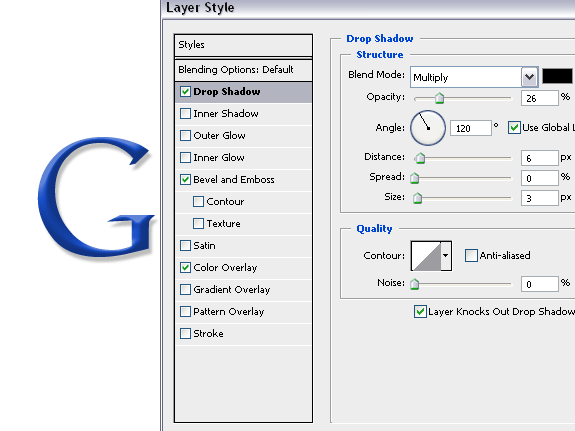
3. Bevel and Emboss
Apply Bevel and Emboss.
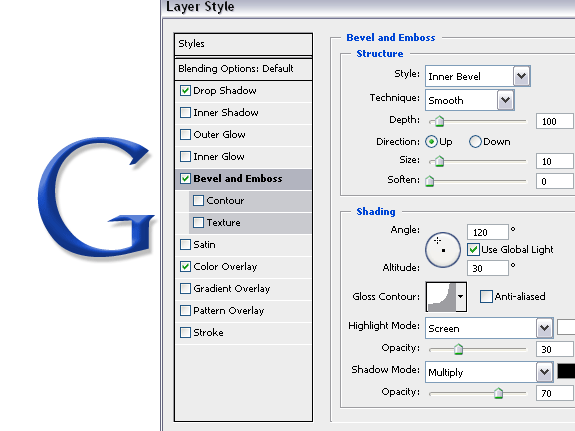
4. Add blue color to the letter – #184dc5
OK/Exit
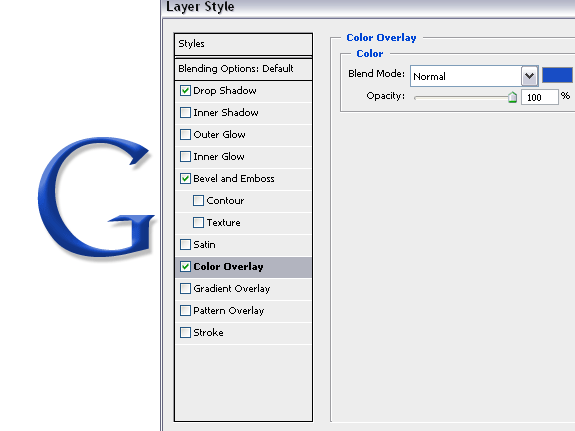
5. Right click on the G layer, copy layer style and paste it to the “o” layer. Double click on the “o” layer and update the color.
Red – #de1b00
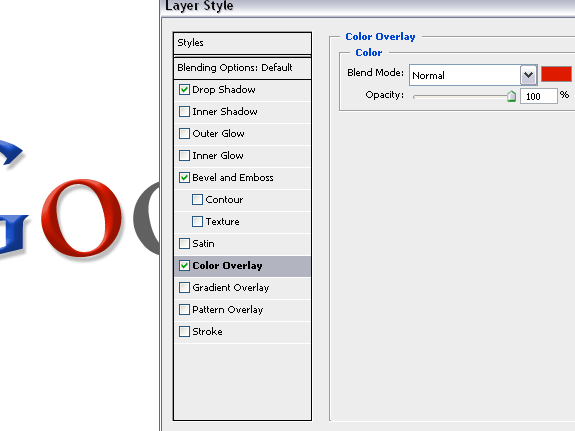
6. Repeat the last step on other latters and the end result should be something like this.
Yellow color – #ffcf00
Green – #32a93b
Download psd source to make it easier.
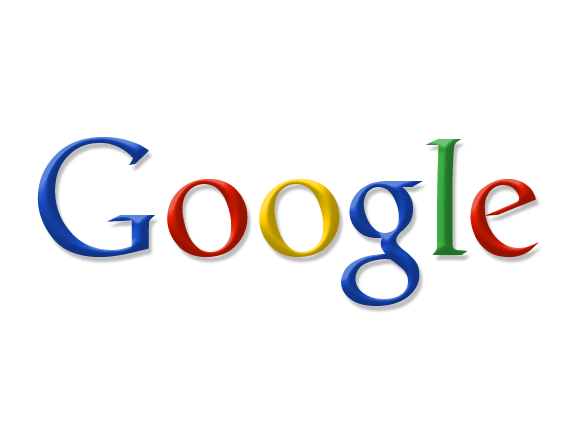
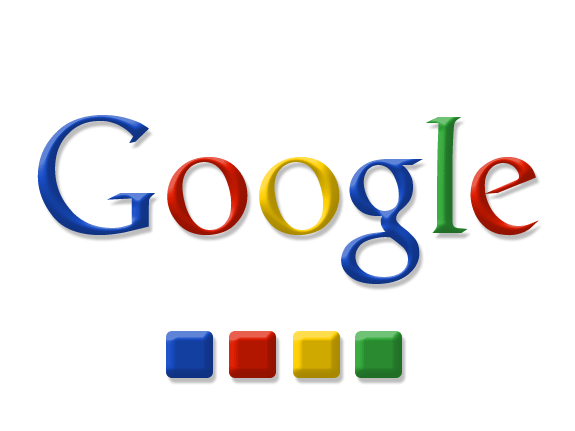
Tidak ada komentar:
Posting Komentar